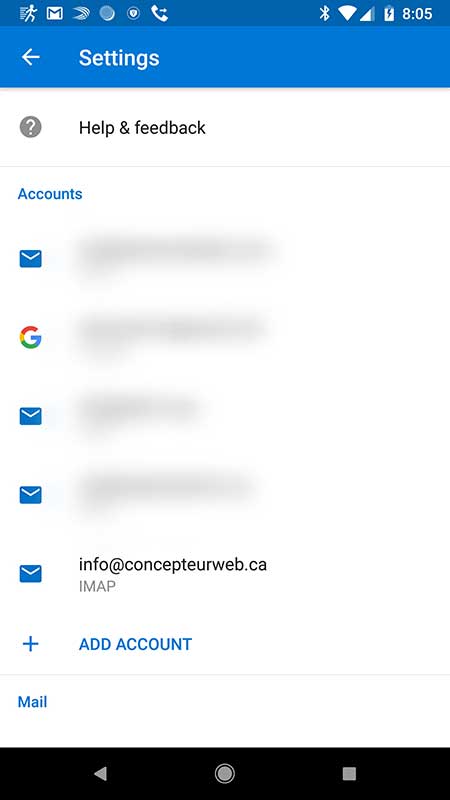- Open Outlook for Android application
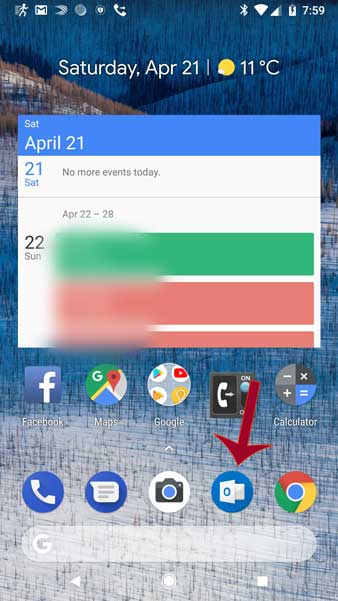
- Open the popup menu
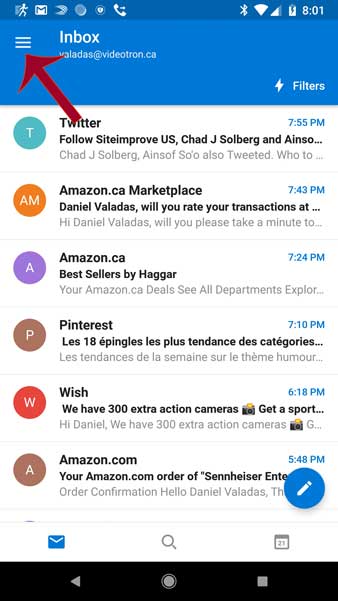
- Open the settings menu
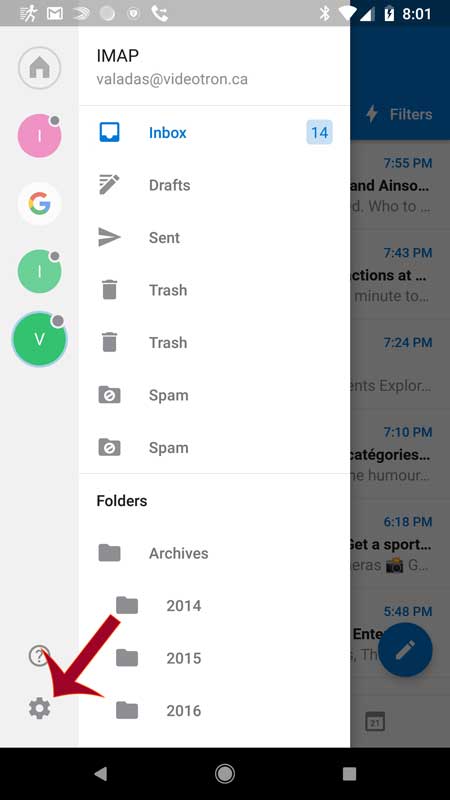
- Click on the button to Add Account
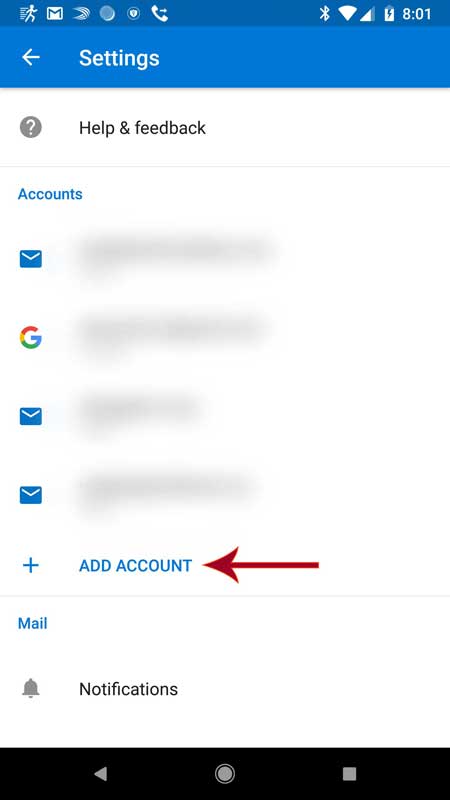
- Click on "Add an email account"
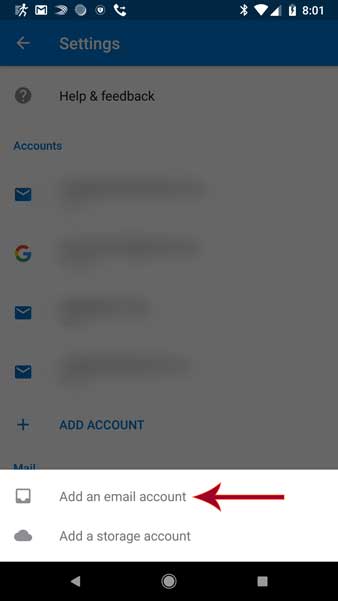
- Enter your email address and click "Continue"
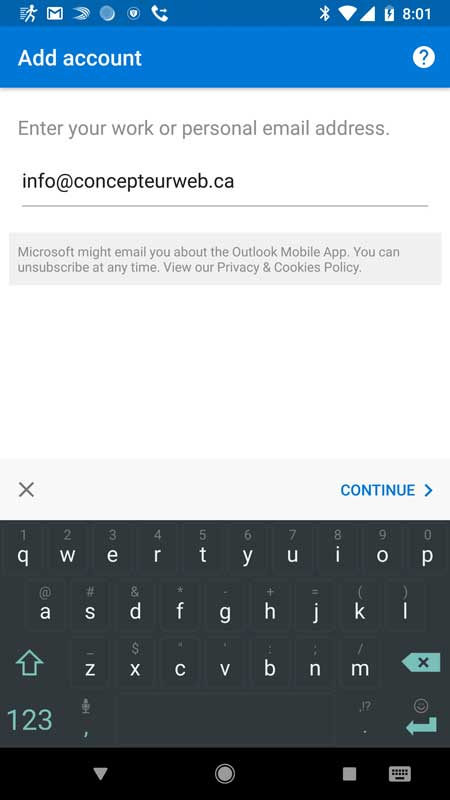
- Enter your password and an account name if you desire
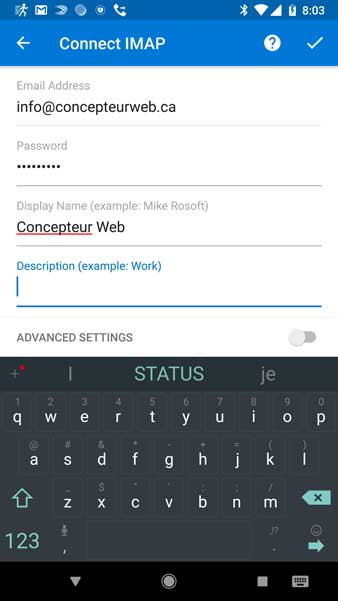
- For the incoming server (IMAP), enter mail.yourdomain.com:143 (replace yourdomain.com by your actual domain name). Then enter your full email for the Username and your password.
For the outgoing server (SMTP), enter mail.yourdomain.com:26, your full email for the username and then your password.
Finally, press the checkmark button to confirm.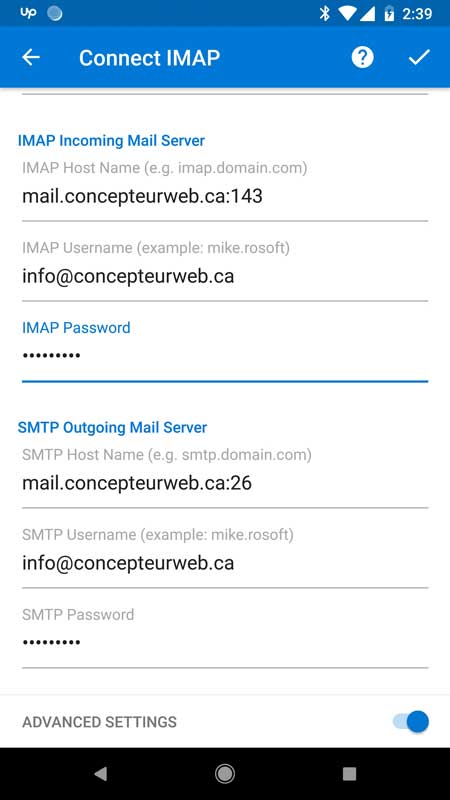
- If you receive one or two warning, just press LOGIN once or twice
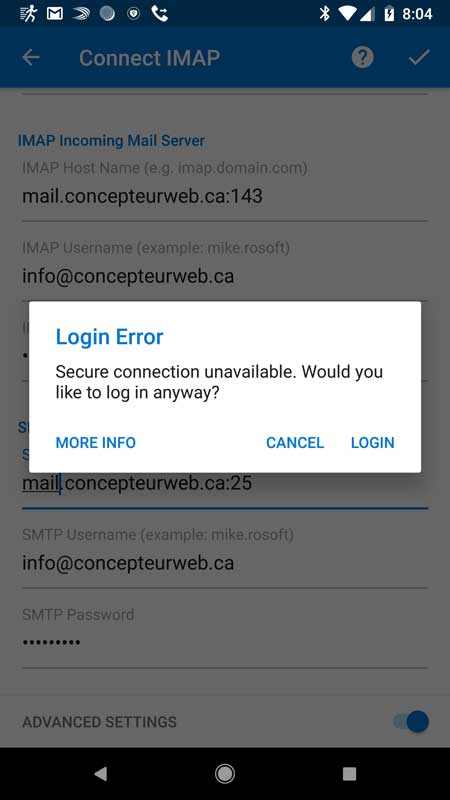
- Your account will now appear in your list of accounts