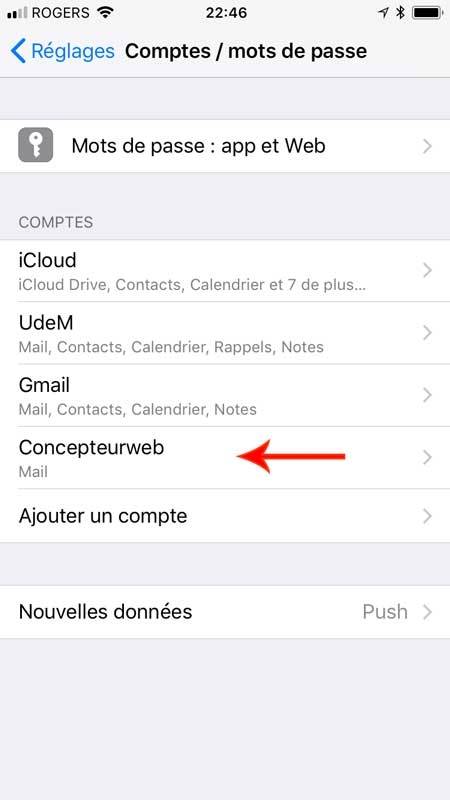- Open the settings App
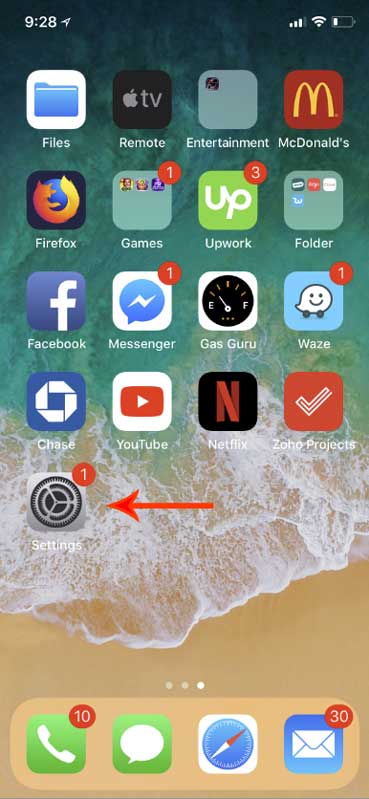
- Open the mail category
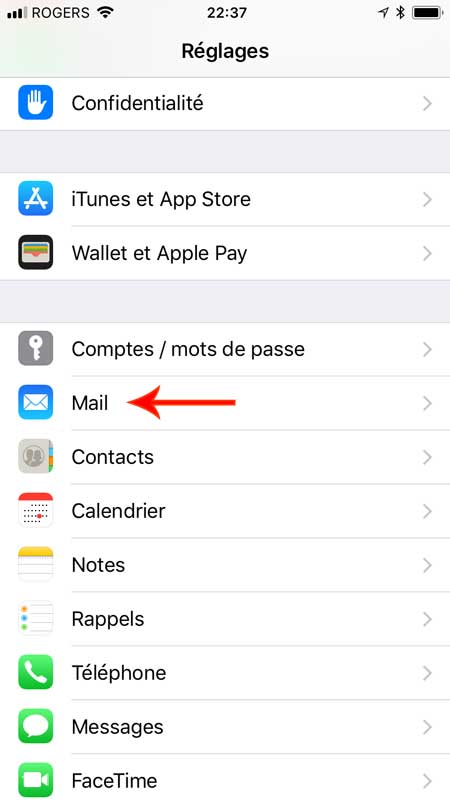
- Click on "Add Account"
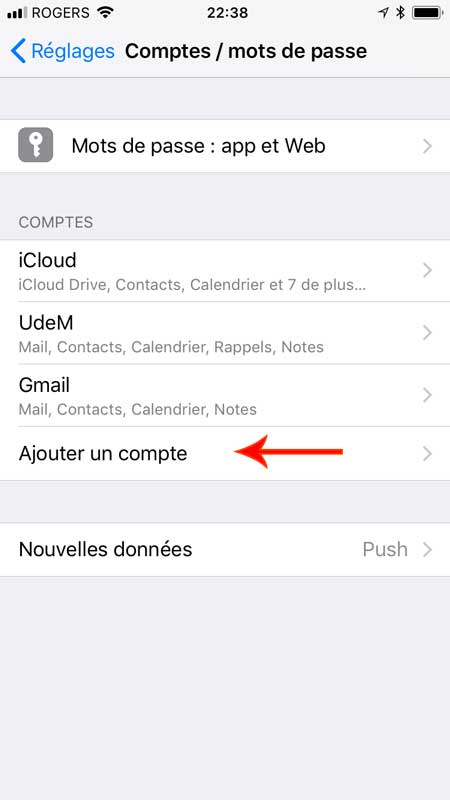
- Choose "Other"
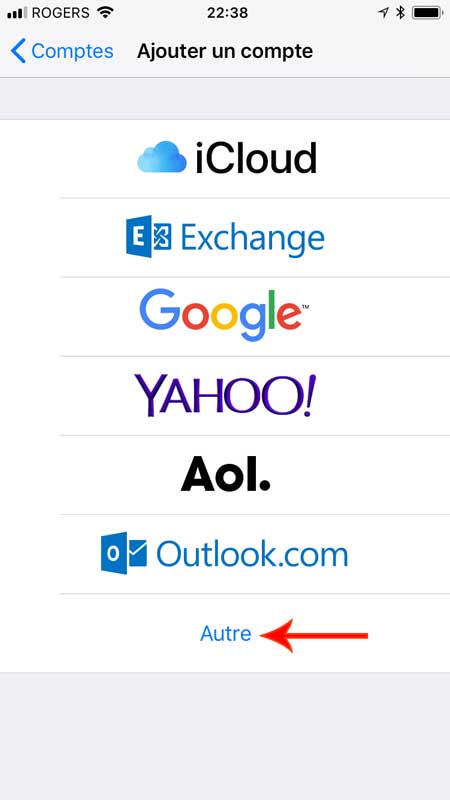
- Press "Add mail account"
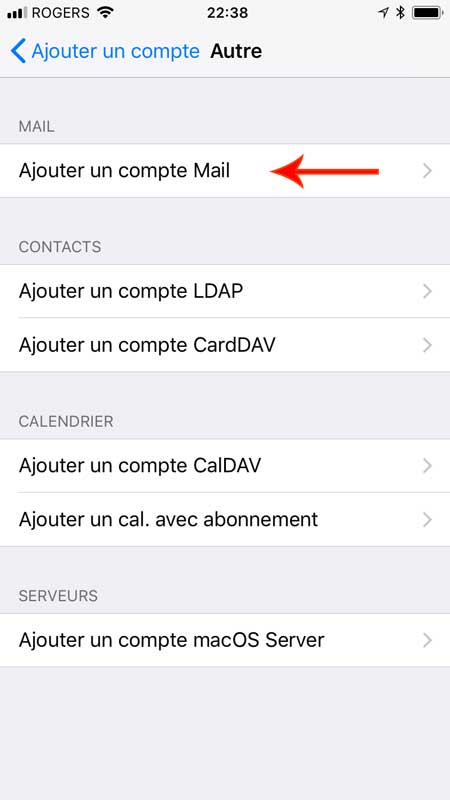
- Enter a name of your choice, your email address and your password
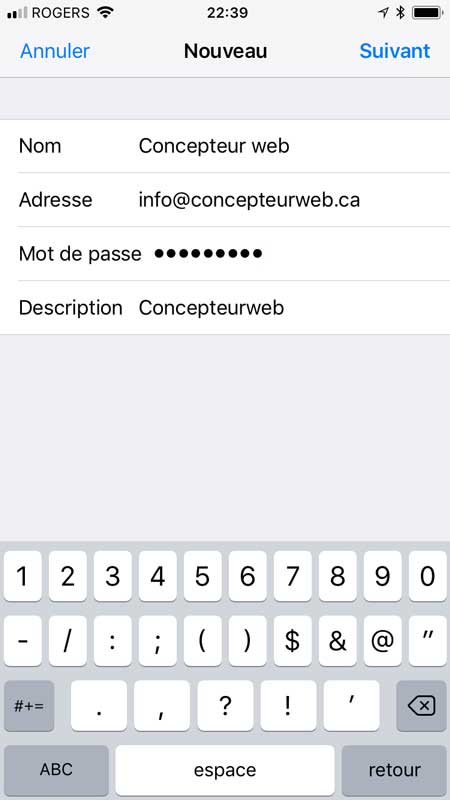
- Press IMAP and enter the following information:
Incoming server:
Host name: mail.yourdomain.com:143 (replace yourdomain.com by your actual domain name)
User name: your full email address
Password: your password
Outgoing server:
Host name: mail.yourdomain.com:26 (replace yourdomain.com by your actual domain name)
User name: your full email address
Password: your password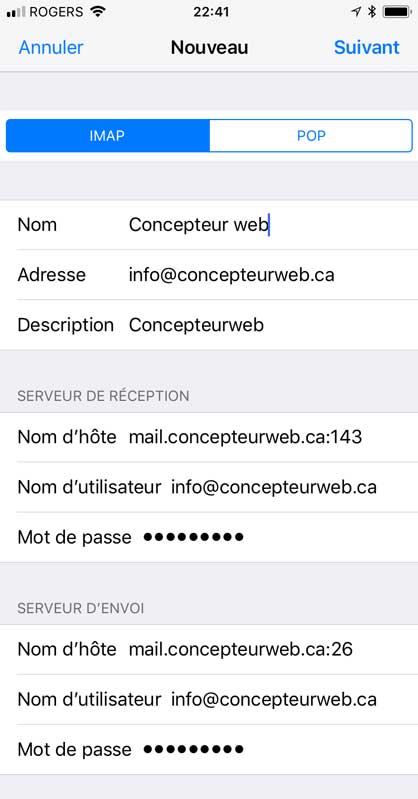
- If you receive one or two warnings, click YES on one or both of them
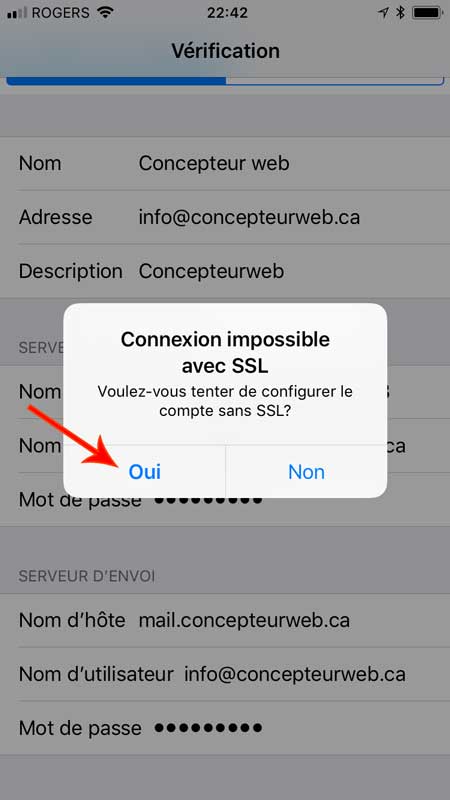
- Then make sure Mail is enabled
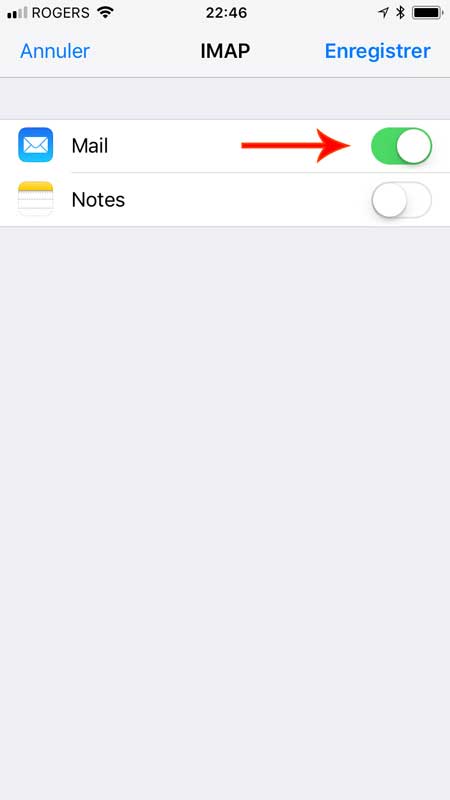
- Your account is now configured, you can leave settings and open the Mail app